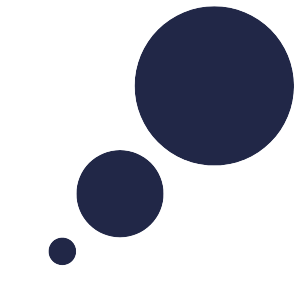1. Ensure you are properly set-up for telehealth prior to your appointment:
– Test that your camera and speakers are functioning
– Make sure your background/wall is not distracting
– Ensure your environment is well-lit for the call: this either means overhead lights are turned on, or plenty of light facing you, whether from a window or another light source. Avoid bright/direct sunlight on yourself or on your screen.
– Check that audio cannot be heard by others outside of your room, especially if contractors/staff are working from home
2. Login to Halaxy and go to Scheduler -> Calendar to see that day’s appointments.
– Click on the day to select and see appointments in more detail
– Click the appointment once to see “Appointment Information”, with details of the location (this will be Online Consultation), reminders and an option to call the patient from within the program.
– Click on the patient name to go to their clinical file
– The referral is entered either as a clinical note in their file, or alternatively go to the “Funding” tab and select the referral from “Claims & Referrals”.
3. Notes:
– Referral information will be accessible as an entry in their clinical file
– A patient’s file can be accessed from the calendar or by searching the patient name under Patients
– To enter a letter to the GP, select the “Referral” tab and under “Reports & Notes”, select Add a new note. This will ensure the letter is populated with the referrer details correctly.
– You can type and save free text or select the “Consult letter” template to use the partially pre-filled letter template
– To continue work later you can save the letter or click the blue drop down (next to save) to select “Publish” which finalises the note and populates any dynamic terms like patient name and date.
– Important: From the same dropdown, select “Fax” and send to the GP listed (it should pre-populate with fax number). If there are no referral, make a note to Admin (See 4. Admin instructions) letting us know and we will update and send the letter.
4. Admin instructions:
– Once the appointment has taken place, return to the Calendar and select the appointment. Then enter any notes to admin eg. “Bill private 92437, rebook for 4-6 weeks for 30 min review, letter to GP faxed”
5. Accessing video call (Coviu):
– Coviu is integrated with Halaxy so you do not need to login separately.
– In the Appointment Information panel, the Location is a link that says “Online Consultation”. Click the hyperlink to enter the Coviu appointment session at the time of the appointment (clicking the hyperlink before the time of the appointment takes you to a screen that shows the appointment has not yet begun). Click the Back button on your browser to return to your Halaxy calendar after the end of your Coviu appointment session.
– Each Coviu appointment session has a unique link which protects security and patient confidentiality. The patient will receive this unique link in their booking / reminder messages.